I am a freshman, how can I access the e-mail?
After entering the online student portal for the first time and changing the password:
- Enter the following link: www.gmail.com
- Then enter your university email.
- Then enter the same password for the online student portal.
Who do I contact when I have a problem or question related to registration or finance?
Via your university e-mail, you can send any question, inquiry or request to the e-services e-mail at dar@psut.edu.jo
How do I know which courses I have registered for?
Enter the student portal via the following link: https://portal.psut.edu.jo
- Then choose the "Register" menu.
- Then choose "Table of registered courses".
How do I know who my academic advisor is?
When the academic department selects an academic advisor for you, you can find out who he/she is by entering the student portal via the following link: https://portal.psut.edu.jo/
- Then choose the "Student Data" menu.
- Then choose "Student Profile".
- Then browse the "Academic Data" section.
When can I receive my university ID?
When teaching begins, if you have a lecture or laboratory at the university, you can then visit the Deanship of Student Affairs. Before you receive your ID, you can use the financial receipt which shows your university number, along with your personal ID card, to enter the university and to enter the lectures.
I am a new student. How can I access the online student portal (student system)?
You can access the student portal via the following link: https://portal.psut.edu.jo
- Enter the username (university number).
- Next, enter the password that was given to you when you paid the fees and were issued a university number.
- Then agree to the terms.
- Then change the password.
I have graduated. How can I obtain a clearance document and receive my certificates?
1. Log in to the online student portal via the following link: https://portal.psut.edu.jo/
- Choose "Online Services".
- Click on "Service Request".
- Choose from the menu the "Clearance Application" service.
- From the list of reasons, choose "Graduation".
- Click on "Confirm".
2. Visit the Deanship of Student Affairs to hand over your student ID.
3. Visit the library.
4. Visit the School laboratories.
5. Visit the Finance Department.
6. Visit the Graduates Department to receive your certificates.
I forgot the password for the student portal and my email. What should I do?
Enter the student portal via the following link: https://portal.psut.edu.jo
- Click on the "Forgot your password?" link.
- Then enter your username (university number).
- Then place tick in front of "I am not a robot".
- Then click on the "Send" button.
A message will be sent to your e-mail and your registered phone number, through which you can change your password.
• Then return to the electronic student portal and enter the system.

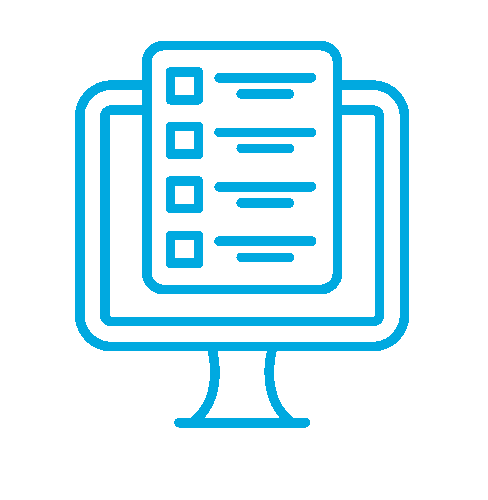 PSUT Portal
PSUT Portal